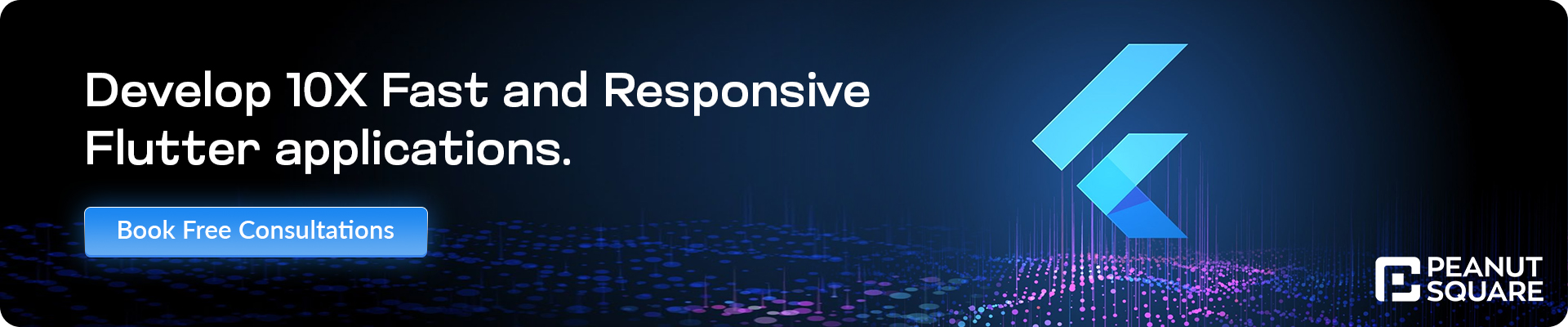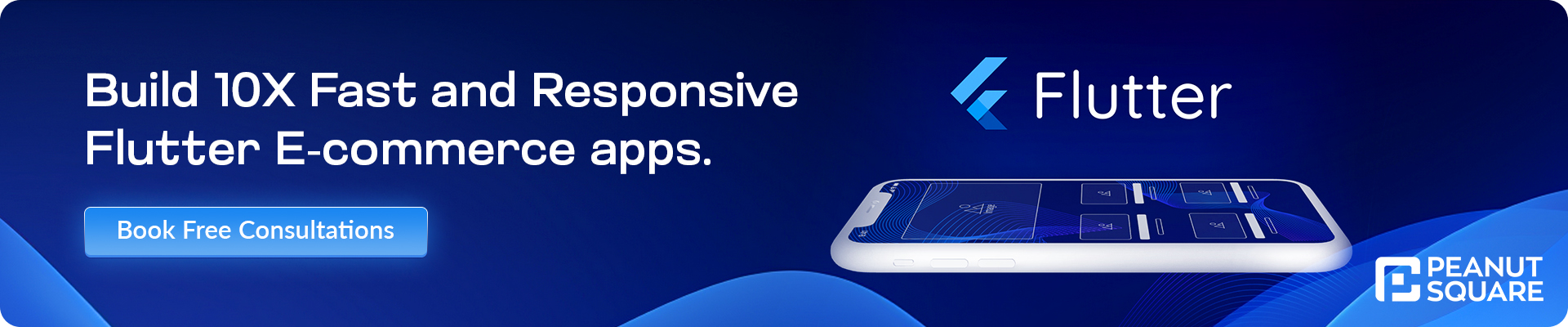Designing the Sign-In Page for the Flutter Ecommerce App
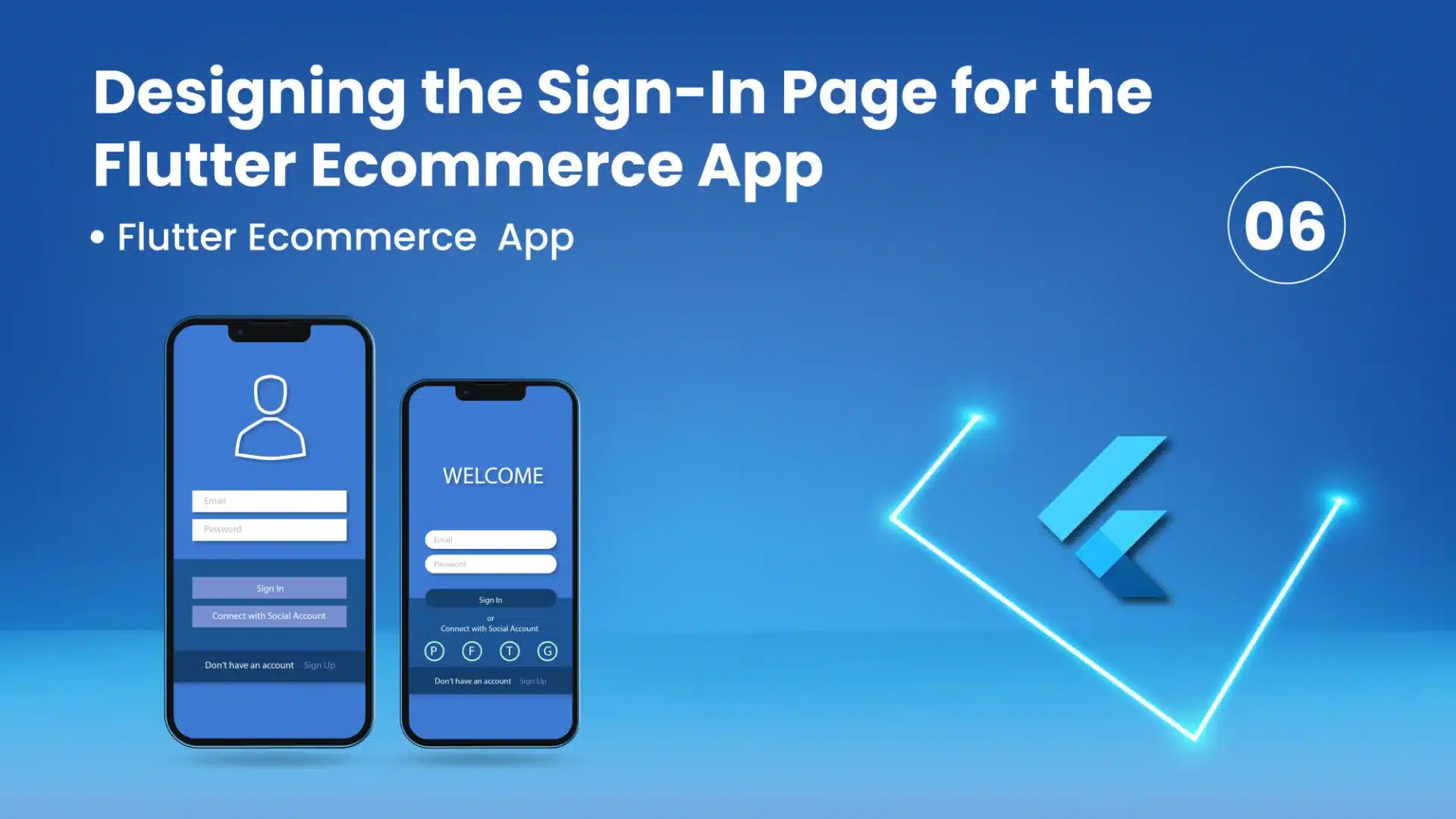
25 July
In this section, we will focus on designing the sign-in page for our Flutter ecommerce app. The sign-in page is an essential component of the authentication process, allowing users to log in to their accounts. We will create a visually appealing and user-friendly sign-in page that includes input fields for email and password, a sign-in button, and optional links for password recovery or creating a new account. By following the principles of responsive design, we will ensure that the page adapts seamlessly to different screen sizes. Let’s begin designing the sign-in page to provide a smooth and secure login experience for our app users.
import 'package:clickmart/view/authentication/forgot_pass.dart';
import 'package:clickmart/view/authentication/sign_up.dart';
import 'package:flutter/material.dart';
import 'package:flutter_signin_button/flutter_signin_button.dart';
class SignIn extends StatefulWidget {
const SignIn({super.key});
@override
State<SignIn> createState() => _SignInState();
}
class _SignInState extends State<SignIn> {
// Form Key
final GlobalKey<FormState> _formKey = GlobalKey<FormState>();
// TextForm Controller
TextEditingController emailController = TextEditingController();
TextEditingController passwordController = TextEditingController();
// Form Validation
bool _validateAndSave() {
final form = _formKey.currentState;
if (form!.validate()) {
form.save();
return true;
}
return false;
}
void _validateAndSubmit() {
if (_validateAndSave()) {
// TODO: Perform sign-in logic here
}
}
@override
Widget build(BuildContext context) {
return WillPopScope(
onWillPop: () {
return Future.value(false);
},
child: Scaffold(
appBar: AppBar(
automaticallyImplyLeading: false,
title: const Text('Sign In'),
),
body: Container(
padding: const EdgeInsets.all(16.0),
child: Form(
key: _formKey,
child: Column(
crossAxisAlignment: CrossAxisAlignment.stretch,
children: <Widget>[
TextFormField(
controller: emailController,
decoration: const InputDecoration(labelText: 'Email'),
validator: (value) {
if (value!.isEmpty) {
return 'Please enter your email';
}
return null;
},
onSaved: (value) => emailController.text = value!,
),
const SizedBox(height: 16.0),
TextFormField(
controller: passwordController,
decoration: const InputDecoration(labelText: 'Password'),
obscureText: true,
validator: (value) {
if (value!.isEmpty) {
return 'Please enter your password';
}
return null;
},
onSaved: (value) => passwordController.text = value!,
),
const SizedBox(height: 16.0),
ElevatedButton(
onPressed: _validateAndSubmit,
child: const Text('Sign In'),
),
const SizedBox(height: 16.0),
Center(
child: GestureDetector(
onTap: _navigateToForgotPass,
child: const Text(
'Forgot Password ?',
style: TextStyle(
fontWeight: FontWeight.bold,
color: Colors.blue,
),
),
),
),
const SizedBox(height: 16.0),
Center(
child: GestureDetector(
onTap: _navigateToSignUp,
child: RichText(
text: const TextSpan(
text: 'Don\'t have an account? ',
style: TextStyle(color: Colors.black),
children: <TextSpan>[
TextSpan(
text: 'Sign Up',
style: TextStyle(
fontWeight: FontWeight.bold,
color: Colors.blue,
),
),
],
),
),
),
),
const SizedBox(height: 16.0),
const Center(
child: Text('Or'),
),
const SizedBox(height: 16.0),
SignInButton(
Buttons.Google,
onPressed: () {
// TODO: Implement Google sign-in logic here
},
),
],
),
),
),
),
);
}
// Goto SignUp Page
void _navigateToSignUp() {
Navigator.pushReplacement(
context,
MaterialPageRoute(builder: (context) => const SignUp()),
);
}
// Goto Forgot Pass Page
void _navigateToForgotPass() {
Navigator.pushReplacement(
context,
MaterialPageRoute(builder: (context) => const ForgotPassword()),
);
}
}
OUTPUT :
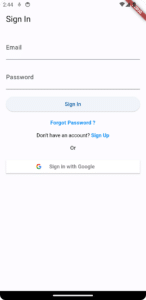
Conclusion
Designing a well-crafted sign-in page is a crucial step in creating a seamless and secure authentication experience for users in our Flutter ecommerce app. Throughout this section, we have focused on the following key elements to achieve an engaging and user-friendly sign-in page:
- Visual Appeal: By employing thoughtful design choices, we have ensured that the sign-in page is visually appealing, creating a positive first impression for users.
- User-Friendly Input Fields: The inclusion of input fields for email and password allows users to easily provide their credentials for login.
- Intuitive Navigation: Optional links for password recovery and creating a new account offer users convenient access to essential account management features.
- Responsive Design: By adhering to responsive design principles, our sign-in page seamlessly adapts to various screen sizes, providing a consistent experience for all users.
- Security: As security is paramount in authentication, we will further enhance the page with Firebase Authentication to ensure robust and secure user login.
The sign-in page sets the tone for the overall user experience and plays a crucial role in establishing user trust and engagement. By creating an intuitive and visually appealing sign-in page, we are ready to deliver a smooth and secure login process to our app users.
Next, we will explore designing other essential pages, such as the sign-up page, product details page, user profile, and notification page, to provide a comprehensive and captivating ecommerce app experience. By continuing to apply best design practices and thoughtful user interface considerations, we will create an ecommerce app that stands out and leaves a lasting impression on our users. Let’s continue our journey to design an ecommerce app that excels in both aesthetics and functionality!