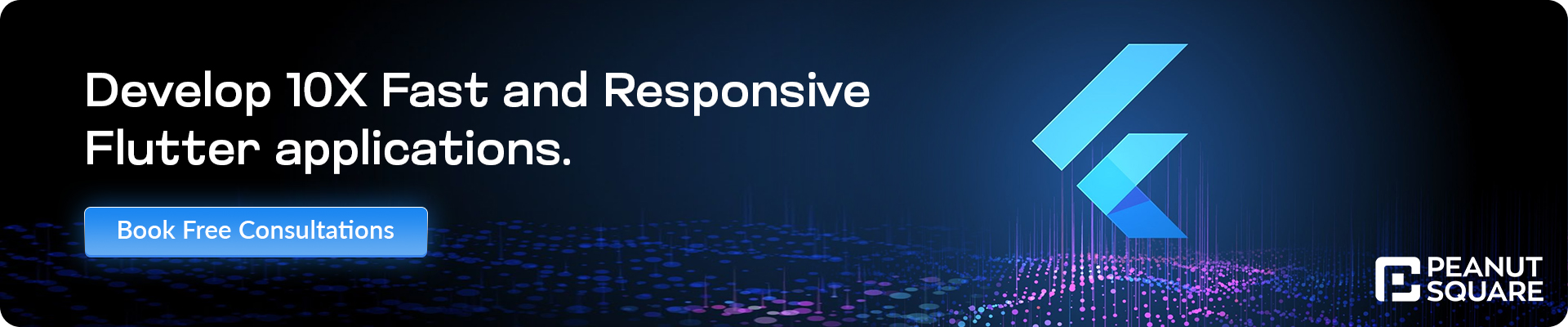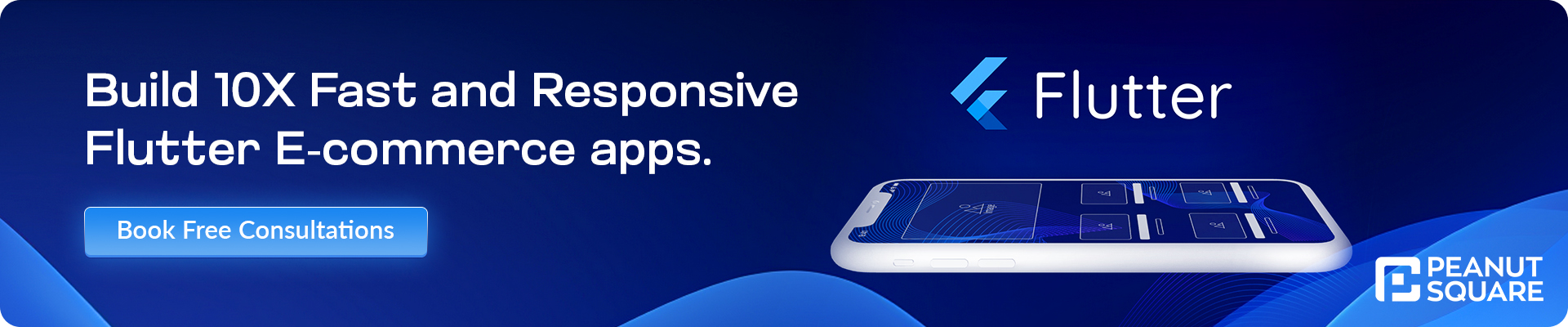Designing the User Interface (UI) for the Flutter Ecommerce App
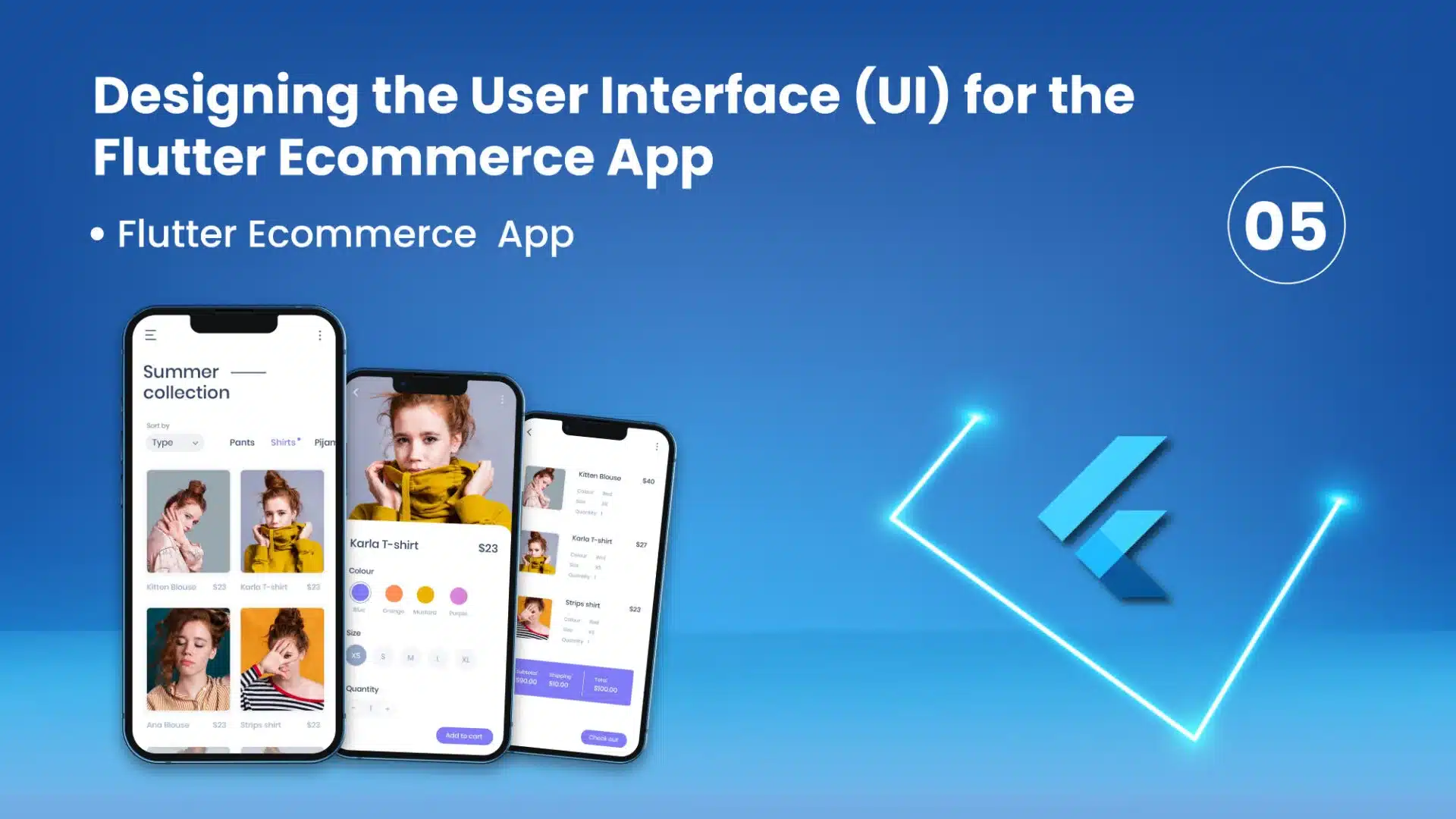
24 July
Welcome to the blog post series on designing the user interface (UI) for a Flutter ecommerce app. Throughout this series, we will delve into the fundamental aspects of UI design, harnessing Flutter’s capabilities to craft an intuitive and visually appealing ecommerce app. A well-designed UI is pivotal for engaging users, facilitating conversions, and fostering a positive user experience. With that in mind, let’s embark on this journey and explore the principles and techniques of UI design for Flutter ecommerce apps.
In this section, we’ll emphasize the significance of UI design within the context of an ecommerce app. A well-crafted UI not only enhances the app’s visual appeal but also plays a pivotal role in ensuring a seamless and enjoyable user experience. We will delve into how an effective UI design can elevate user engagement, drive conversions, and cultivate lasting customer loyalty. Recognizing the importance of UI design will establish the cornerstone for our journey into designing the UI for a Flutter ecommerce app.
Designing the Authentication Page in Android Studio for the Flutter Ecommerce App
In this section, we will commence by initiating our project in Android Studio and proceed to craft the authentication page for our Flutter ecommerce app. The authentication page will encompass the sign-in, sign-up, and forgot password functionalities, all while ensuring responsive design across diverse screen dimensions. To streamline code management, we will establish a “view” folder within the “lib” directory to house our design files. Furthermore, we will create an “authentication” folder within the “view” folder to house all authentication-related documents. Throughout this series, we will adhere to the MVC (Model-View-Controller) architecture to orderly arrange our code. Now, let’s embark on the journey of designing the authentication page within Android Studio.
To install the “flutter_signin_button” package in your Flutter project, follow these steps:
1. Open your project in Android Studio or your preferred code editor.
2. Locate the `pubspec.yaml` file in the root directory of your Flutter project.
3. Open the `pubspec.yaml` file, which contains the dependencies for your Flutter project.
4. Scroll down to the `dependencies` section of the `pubspec.yaml` file.
5. Add the following line under the `dependencies` section:
flutter_signin_button: ^2.0.0
This line specifies the package name (`flutter_signin_button`) and the version you want to install (`^2.0.0` indicates that any version equal to or greater than 2.0.0 will be installed).
6. Save the `pubspec.yaml` file.
7. Open a terminal or command prompt in the root directory of your Flutter project.
8. Run the following command to download and install the package:
flutter pub get
This command fetches the package and its dependencies and adds them to your Flutter project.
9. Once the package is successfully installed, you can import it in your Dart files using the import statement. For example:
import 'package:flutter_signin_button/flutter_signin_button.dart';
Now you have successfully installed the “flutter_signin_button” package in your Flutter project. You can utilize the package’s components, such as pre-designed sign-in buttons, in your authentication page design.
Click Here For More Related Blogs!